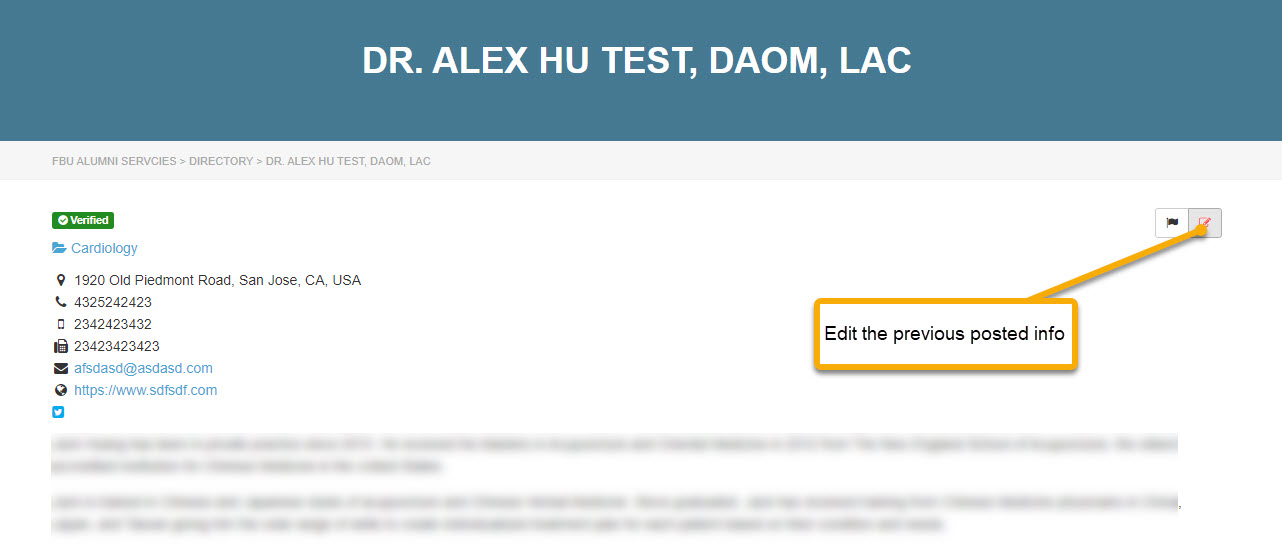Shortcuts for Alumni Practitioners
Add My Listing (Login Required, Info in detail below)
Edit My Existing Listing (Info in detail below)
Dear Five Branches Alumni, we are honored to list your practice and many diverse services on this website. We have prepared detailed instructions to add/edit your listing below.
How to Add Your Listing:
- Step 1: Log in from https://alumni.fivebranches.edu/wp-login.php
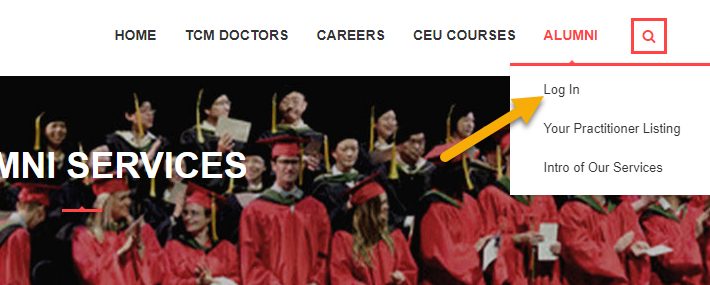
- Step 2: log back in with your school email username and password.
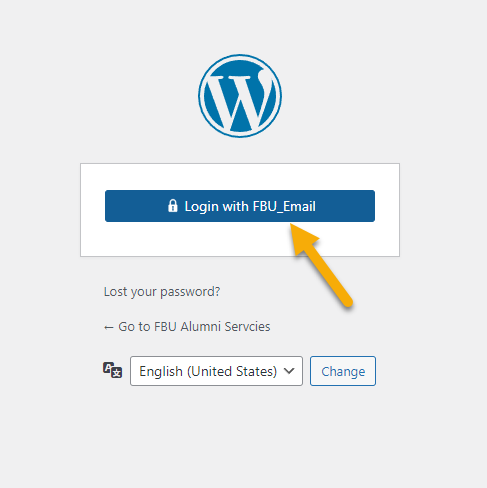
- Step 3: Select “TCM Doctors” at the top navigation bar and go to “Add Listing” from the dropdown menu
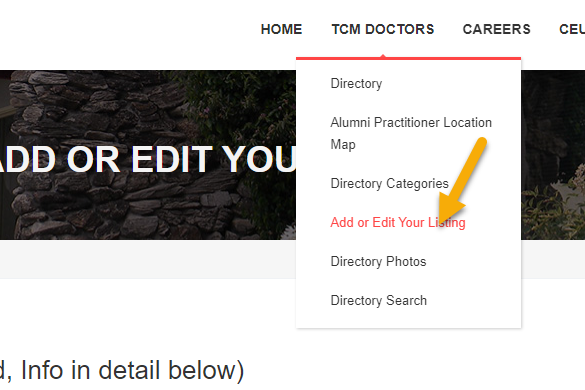
- Step 4: Select the day and timeframe of your active practicing hours.
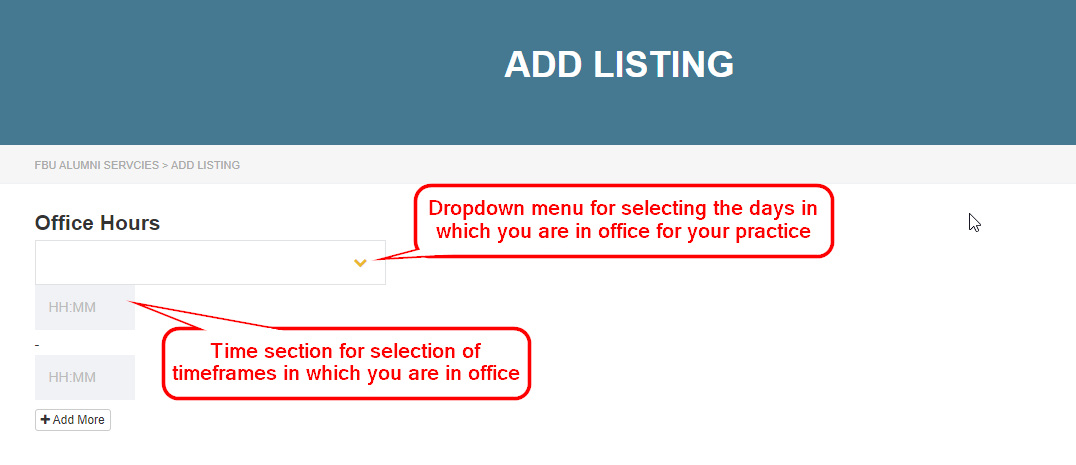
- Step 5: If you require entry of multiple days or different timeframes, simply select “+ Add More” below to make additional entries
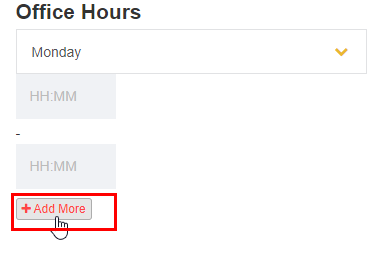
- Step 6: Scroll down to the Essential Info Section and begin with entering your practice title and practice location
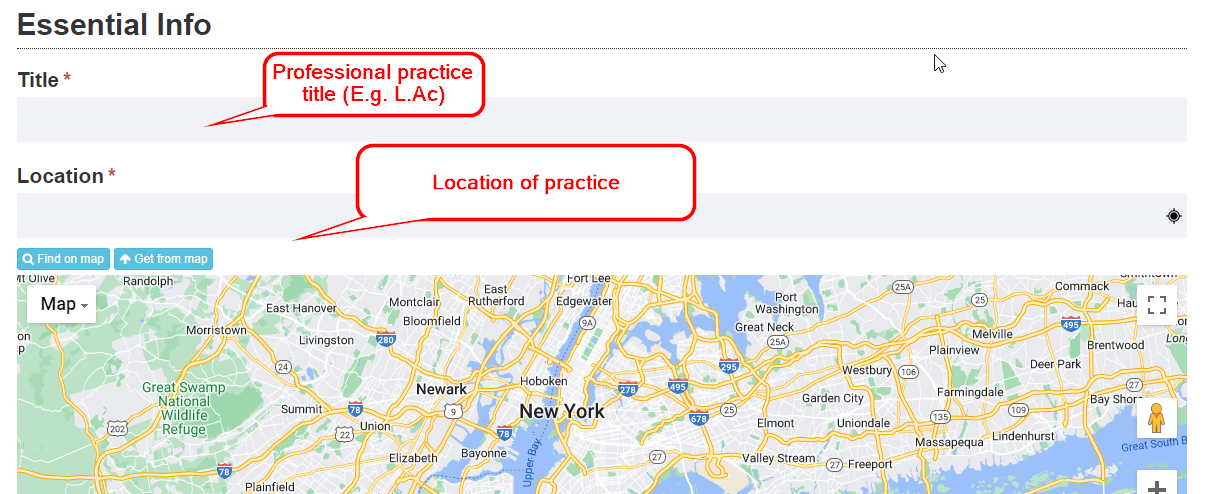
- Step 7: Scroll down to “Categories” to select any specialties and services your practice offers
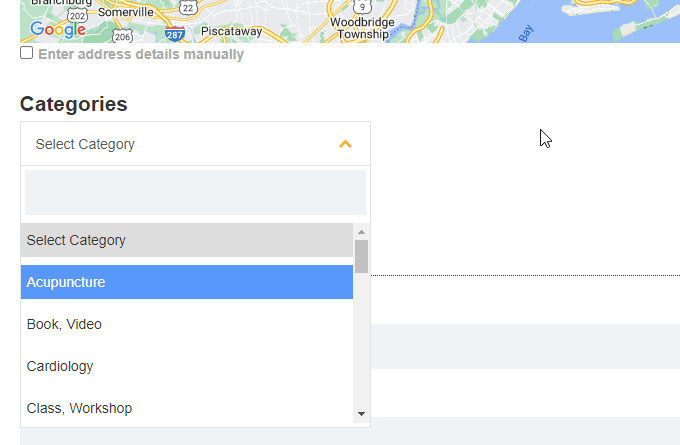
- Select “+ Add More” if you would like to enter more than one specialty and/or service
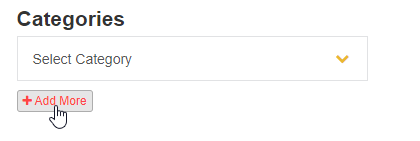
- Step 8: Enter your preferred contact information for people to reach your practice
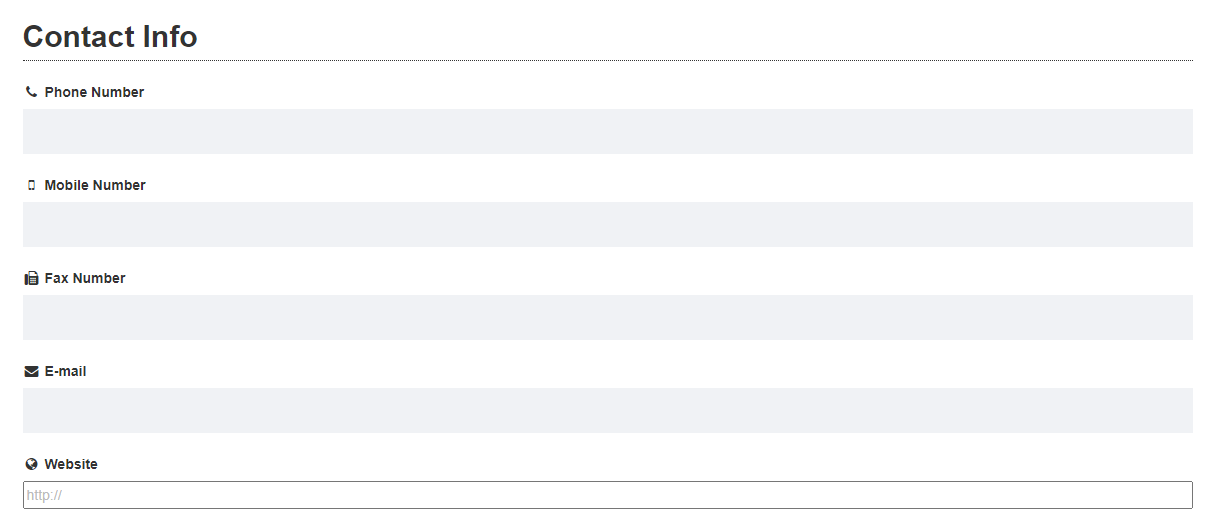
- Include your practice’s social media accounts if you have any
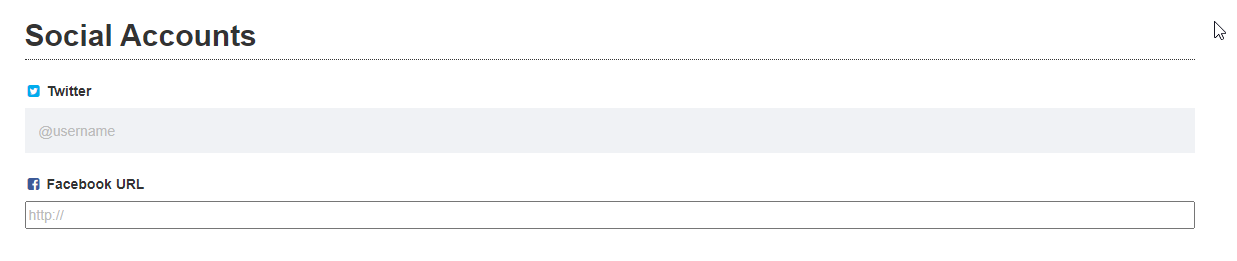
- Step 9: In “Additional Info,” include any description or photos regarding your listing if you would like to
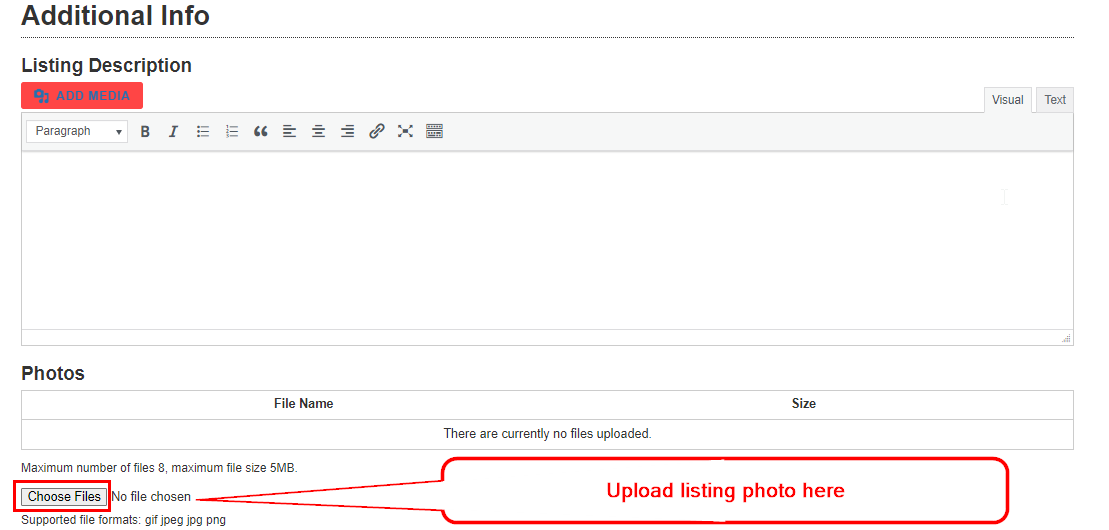
- Step 10: Provide a description of your practice and enter the year and date of your graduation
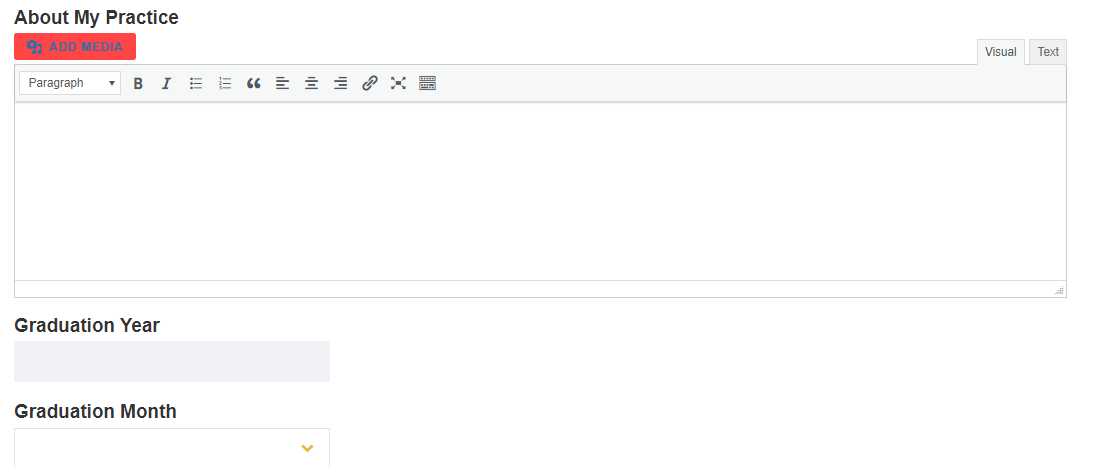
- Step 11: Finally, select “Submit Listing” once you have completed filling out information regarding your practice, and your listing should be added to our directory.
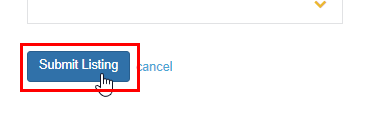
How to Edit Your Listing:
- Step 1: Login with your Five Branches Email address
- Step 2: log back in with your school email username and password.
- Step 3: Return to the “TCM Doctors” page and use the “Search” box to locate your listing.
- Step 4: If you are listed in the system already, it will automatically appear in the drop-down list.

- Step 5: If you cannot find your name in the drop-down list, click on “Add Listing” to create your listing, then follow the steps below.

- Step 6: Click on your name from the drop-down menu. It will forward you to your individual listing page.
- Edit previously posted content by clicking on the “Pencil” icon on your listing page